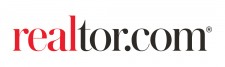
(3 min read)
The Manage Listings page contains all of the tools needed to manage and edit the listings that appear on REALTOR.com®. It can be accessed from the main menu by clicking Manage Listings.

The Manage Listings page has been designed to be easy to navigate, and provides the most important features and information at a glance.

- The top of the page will contain up to three tabs that represent the types of listings that may be part of your account: Homes For Sale, Not For Sale, and Rentals. Clicking one of the tabs will display a list of that type of listing.
- When you have a large number of listings, you can use the All Locations pulldown to filter the list based upon listing location. Or, use the search field to search directly by the listing MLS number. Click search to filter the list.
- The three icons on the right of the page provide additional features. The Information Icon
 will display a popup message giving you an overview of the features available on your current page. The Printer Icon
will display a popup message giving you an overview of the features available on your current page. The Printer Icon  allows you to print a copy of the information on the current page, and the Export Icon
allows you to print a copy of the information on the current page, and the Export Icon  allows you to export the data into a CSV file (Excel Workbook).
allows you to export the data into a CSV file (Excel Workbook). - The main area of the page will display the listings associated with your account of the type selected by the tabs at the top of the page. The list contains the listing address, MLS ID, price, list date, days on site, and completeness (how much information and how many photos that have been included in the listing). The Not For Sale list will include the Status Change Date, which is the date the listing became no longer active. You can sort the list by any of the columns by clicking the column header.
- Clicking a listing address will open an action menu with additional options: Preview on REALTOR.com®, Edit Listing, Feature Listing, Preview Listing Report, and Schedule Report.
- The two links at the bottom of the page will open additional reporting information for your listings: View Showcase Performance Reports and Manage Email Reports.
- If you have a large number of listings, they may span more than one page. Use the page numbers or Previous / Next buttons to navigate between pages.












Comments